Bar by bar or interval based Market Replay allowing more controll
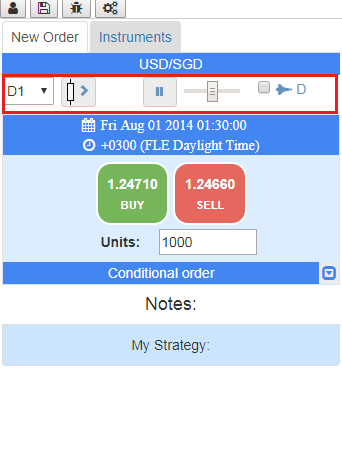
Market speed, fast forward
Back testing in the context of trading is when you go back to a specific point in history and start replaying market prices. This app can replay the market with different speed. We want it fast when we are waiting for certain market condition and slower to catch the right moment for a new trade.
Here is how to control the speed.
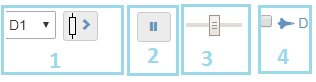
1. Select the step thru period. It is the time interval that will be passed if you click the button with the bar next to it
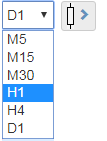
If the D1 is selected hitting the button the app will step thru a day of market prices. H4 will do 4 hours step, the M means minutes.
The app replay the market prices using 1 min bars, so if we hit H4 step, 240 prices will pass thru our trades and orders
2. It is like playing a song, but you play the market instead. The play button is where you pause/play the market.
On start the market will play tick by tick here the tick = 1min bar.
3. The slider is the speed of the tick or the step. The slowest is 1 sec per tick/step, the fastest depends of the device.
4. Here we have a special replay mode, active if the checkbox is checked. This is useful if you need to replay the market automatically step by step.
In most cases you will use it to fly thru the market faster.
Open new trade
A market order is considered the most basic of all order types in trading. It is meant to be executed as quickly as possible at the current price
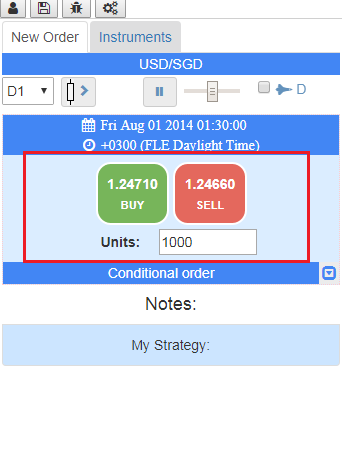
Open a trade
Trading is simple think to do. You either buy or sell. The easiest way to open a trade is by hitting the green button to buy or red to sell. This will create a market order that will execute in most cases immediately.
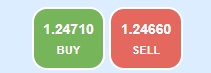
The units is where we set the amount of the trade, also called volume.
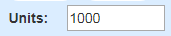
Trading Session settings
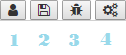
1. Save and go to the user page. Here are all saved sessions, the trading analytics generator and where you start new backtesting session.
2. Hit it to save the state of your backtesting. The app will save the new state only when you open/close a trade.
If you step thru big period without any trading activity hit it to update the current time.
3. This will open instant message window. Report a bug or strange application behavior
4. Will show your strategy info and other in-trade settings.
Or Just sign-in using existing login information from a social network provider like Facebook, Twitter, or Google.
There is no need to fill out a registration form or remember yet more passwords.